






DOCUMENT by: ESC Training
Subject: Managing Small Group Activities
Some courses have activities that divide students into smaller groups or teams. The small group documents may be information, Discussion starters, or Written Assignments. If your course has a large enrollment, it may use small groups for discussion to provide more students with the opportunity to actively participate. For Written Assignments, use of small groups allows for smaller groups to work on different topics privately and then report back to the rest of the class.
A Small Group discussion area works the same as the normal discussion area except that only the members of each group can access their group discussion. If a Small Group is set up for students to submit assignments and the For Class option is provided as a submission option, only the students in the group will be able to see their group members' assignment submission. Small Groups are always identifiable by the blue background color.
Assign Students to Small Groups:
- Go to the module containing the small group activity and click on the first small group starter document.
- Click on the "Edit Document" link in the top left corner of that page.
- The yellow section of the form should already be filled out and you do not have to change anything there.
- Scroll down to the section labeled "Enter the members of this group."
- Click on the "Add Name(s)" button. This will bring up a small, second browser window displaying the list of students in your course, organized by first name.
- Click in the adjacent check box next to each student who will be in this specific small group.
- Click "Add Name(s)" button.
- The students you selected will now be displayed in the box to the left of the Add Name(s) button on the form.
- Use your mouse to highlight the list of names in the box and then click the Edit menu > Copy (or Ctrl + C).
- Click in the Subject line and place your cursor after the existing text there (if any).
- Click the Edit menu > Paste (or Ctrl + V) to paste the student names into the subject box (so that the students will easily recognize from the module menu which small group they belong to).
- Repeat the process for each small group.
Note: to learn how to create a small group activity from scratch (for course developers), refer to SLN's Professor Navigator help documentation.
Below are several screenshots of a Small Group discussion starter document (in view and edit modes) on the recognizable blue background.
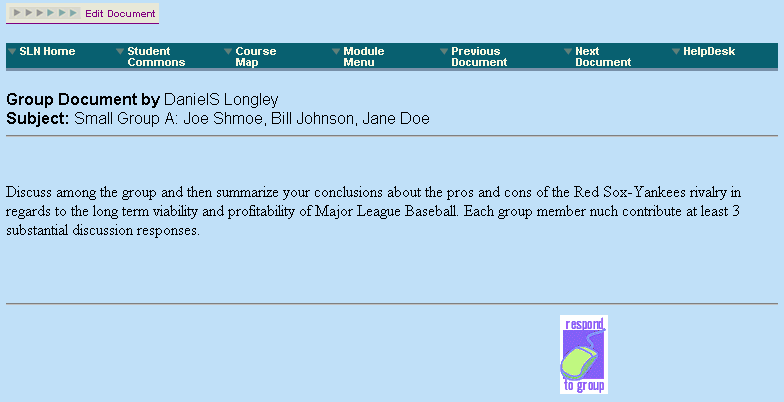
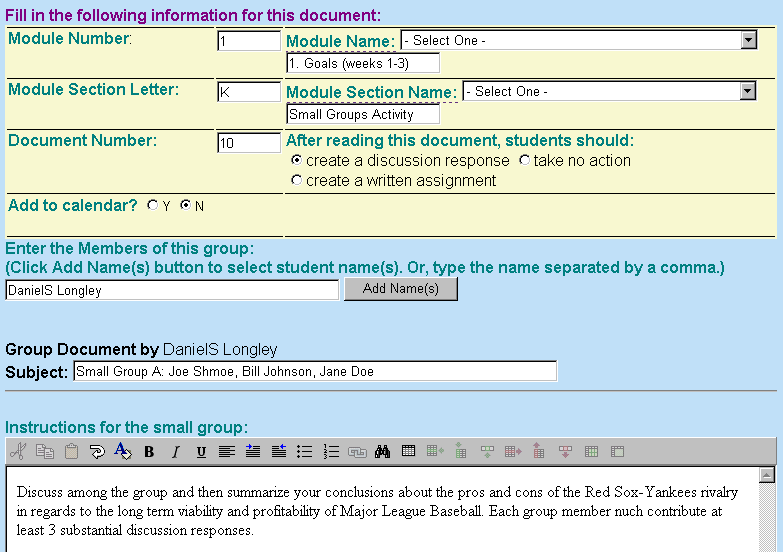
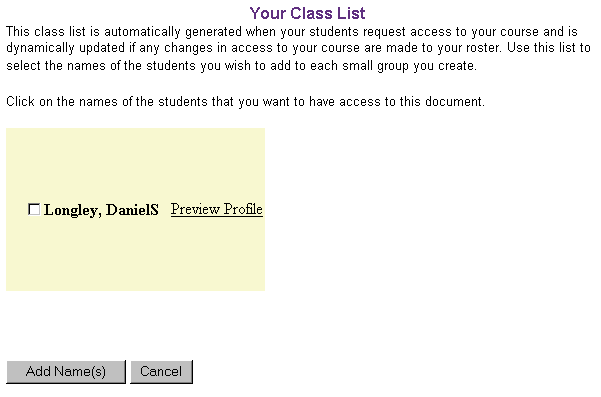
If you have any questions about this material, please click on the ASK A QUESTION link below. Now go to the next document to continue this module.














