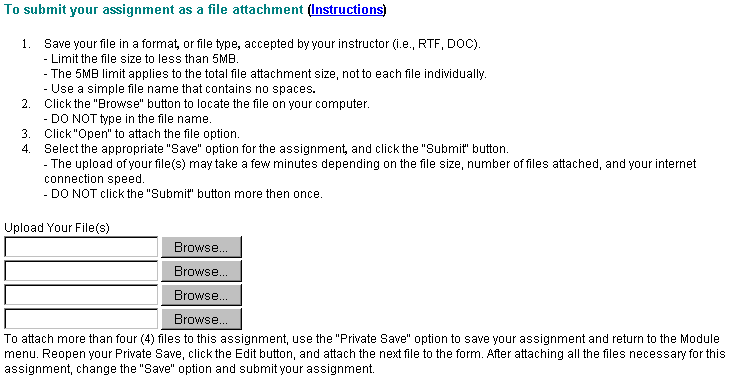DOCUMENT by: ESC Training
Subject: How Students Submit a Written Assignment
The Test, Self-Test and Multi-part Written Assignment forms have direct input by the students. However, on the Written Assignment form, the student has three ways to submit the work as stated on the form itself: type into the box, copy and paste text from a word processor into the form or attach the assignment as a file that they have already created and saved on their own computer.
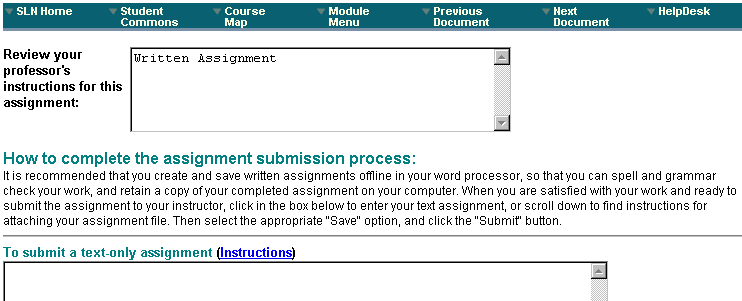
If the student chooses to type or paste in the text box, shown below, all formatting from a paste will be lost (there can be no bold or italics for fonts, no paragraph indentations or columns, etc.).
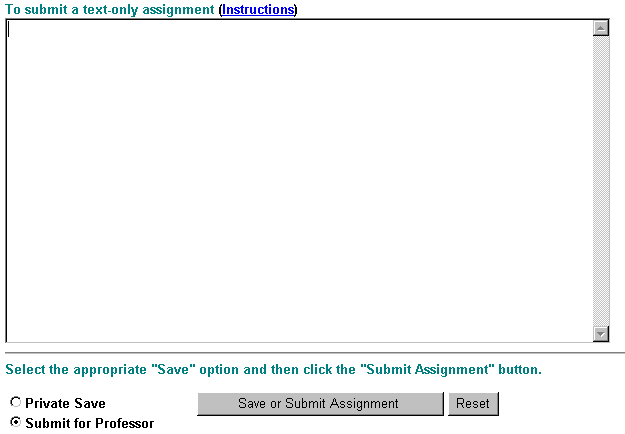
The instructions showing students how to submit a file attachment are listed at the bottom of the Written Assignment form. You should know the following about student file attachments:
- Any file format can be attached, not just the ones on the list. Keep in mind, however, that to read an attachment you must have software that can read the file format of the attached file.
- Note that the file name of the attachment cannot contain any spaces, otherwise it will not be able to be accessed. For example, even though Microsoft Word or Excel allows you to name a file with spaces (e.g., My Work.doc), those spaces must be removed from the file name before it is attached in the course so that it can be accessed by you (for student assignments) or the students (if you create an evaluation using an attachment, for example).
- Generally, students are told to submit word processing documents in RTF (rich text file) format. This is a format that can be shared among word processors (i.e., it is a format that can be accessed and displayed by any word processing software such as Word, Works, Word Perfect, etc.).
- If the file is not attached in RTF format, in order to read that file attachment, you must have software that can read that specific file type. e.g. If the student submits a Powerpoint file, you must have the Powerpoint program to read that file; if the student submits a graphic file, you will probably be able to view it with your web browser.
- Student can submit multiple files on the form, if needed.