






DOCUMENT by: ESC Training Staff
Subject: Save Options and Return to Editable by the Student
Students have Save Options on their written assignment submissions. The course management system provides Save Options to determine who can read the document and whether or not it can be altered. This document explains the both student and professor save options. It also explains the Who can read this document information created by the Save options, and a function called Return to Editable by the Student which is how a professor returns a submitted paper for re-submission.
Student Save Options
At the bottom of any written assignment form, students complete the Save Options choice. A written assignment may be set up to have two save options, or three save options, as in the examples below.
- The Private Save option allows the student to save a work in progress that isn't yet ready for submission. The student may come back at any time, edit the document, make changes and Submit for Professor. The professor cannot see assignments that the student has marked Private Save.
- The Submit for Professor option is the equivalent of handing in the paper. Once the student has clicked the Save or Submit Assignment button with this option clicked, he or she may no longer edit it.
- The Submit for Class option is not present on all written assignments. This option lets other students in the course read the assignment. Other students will NOT be able to read your evaluation of the assignment, however.
Hint: If a student insists she has submitted an assignment and you can't see it, ask her to check to make sure it isn't marked Private Save. The Instructor will not be able to see a student's Private Save assignments.

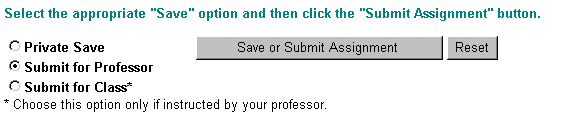
Who Can Read This Document
When a save option is selected, both the menu link to the document and the document itself restate this information. This is to make it clear in all cases who the designated readers of the document are. In the example below, Ellen W chose Private save option and Joanna O. chose the Save for Professor Option. Notice that this information is included in the document link. It is also stated at the bottom of the respective documents in the "Users who can read this document:" section. Notice that for Ellen W's private save document, only Ellen is listed as a "User who can read this document." For Joanna O's for professor document, both Joanna and the professor as listed as readers.



Return to Editable by the Student
Once the student submits an assignment with the Submit for Professor option, the student loses the ability to Edit or change the assignment. However, occasionally you need to have the student re-submit their work. For Written Assignments, they could simply create a new Written Assignment form, but it is usually easier to simply tell the student to resubmit their work on the same document.
When you open a student's assignment submission, you will see the Return to Editable by Student link, next to the Create Evaluation link at the top left on the student's assignment document.  . If the student's submission was incomplete, turned in accidentally or in need of revision, click on the Return to Editable by Student link. Immediately, the dialog box below appears to warn you that the change will return the document to a private save that only the student will be able to access (in addition, if you already created an evaluation for that assignment, that will no longer be viewable to you). Click OK and receive the Results of this action confirmation screen shown below. Once done,there is no way for you to undo this change. The student must change the document to Submit for Professor to resubmit the work in order for you to see it again.
. If the student's submission was incomplete, turned in accidentally or in need of revision, click on the Return to Editable by Student link. Immediately, the dialog box below appears to warn you that the change will return the document to a private save that only the student will be able to access (in addition, if you already created an evaluation for that assignment, that will no longer be viewable to you). Click OK and receive the Results of this action confirmation screen shown below. Once done,there is no way for you to undo this change. The student must change the document to Submit for Professor to resubmit the work in order for you to see it again.

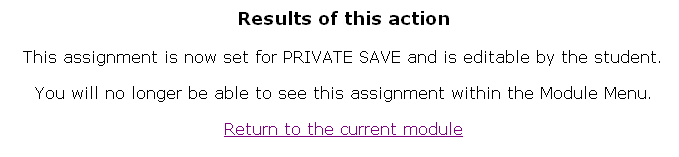
If you have any questions about this material, please click on the ASK A QUESTION link below. Now go to the next document to continue this module.














